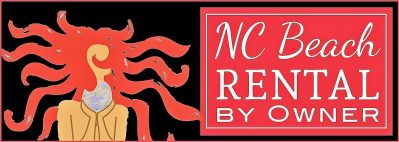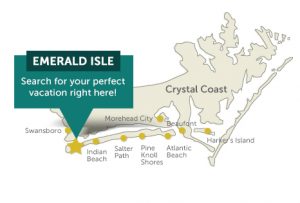MANAGE YOUR REVIEWS
THERE ARE TWO METHODS FOR MANAGING REVIEWS FROM GUESTS, DEPENDING ON HOW THE GUEST WAS BOOKED ORIGINALLY
Website Controlled and Managed Reviews
With this approach the built-in functionality for reviews is a part of the website. In this manner, the process of blocking off the booked weeks and the process of automatic reminders sent to the guests is managed by the site. For this to work, the homeowner would have to use the system’s function of generating an invoice at the beginning of the booking process.
After engaging the guest and agreeing to rent for the pricing and terms discussed, the homeowner can merely click the “issue invoice” button and an invoice that details the pricing will appear for your review.
The homeowner can choose to add extra fees or add a discount or just issue the invoice as is to the guest. The guest will get a notice via email that the invoice is issued and available for review. Also, at this time, the system will automatically block off the dates on the calendar. Please remember the guests do not see the invoice until the owner confirms it. Before that, the owner can reject the booking request and nothing more needs to be done.
Please remember that the development of a contract is still something that the owner will do, outside of the system. So, if the owner prefers to not issue the invoice until the contract is returned and signed, these outlined steps can take place after that point.
So what about the reviews?
The system will send a reminder to the guest at the end of their booked period asking them to send in a review. They will get an email directing them to sign in and to go their reservations page. They will see an option that says complete a review and they will fill in their comments on the simple, short form that pops up. When they hit submit, their review is completed. The system identifies them by their user name and the system inserts the date of their stay.
The review appears in the administrator’s message box. I’m alerted that there is a message from that user. Before I approve the review, I will email it to the owner for their approval. Once we complete that step, I approve the review and it’s posted on your property page beneath the map.
So, to quickly summarize. If you want the system to send a request for the review and automatically capture it and present it for approval then the guest must have booked via the website at the very beginning of the transaction.
Managing the Review Process by the Owner
If the owner has booked a guest directly without issuing an invoice through the website, then it is the owner’s responsibility to reach out to their guests and ask for a review, if they choose. This approach gives the owner the full control over getting a review, approving it, displaying it … as well as deciding how many reviews are shown at any one time plus how long they are kept.
So, if you booked a guest by reserving the calendar dates yourself, then these are the steps to take.
- The owner should email the guest and ask them to submit a review directly,via email. I would not assume that it is Ok to display their thoughts without asking them. In other words, when you solicit a review ask them to confirm that it is Ok to post it on the website.
- Once you receive it via email, you will copy the review and paste on the website. If they were booked through another website and submitted a review to that location, you can copy and paste it on our website without asking them to rewrite it.
- Please note if they did not book directly through our site and were not issued an invoice, the system has no way of knowing who they are and what their dates of stay were.
- Where do you paste the review? You should go to your “My Properties” page in your tool box and open that window and then hit the pencil icon located beneath the picture to open the editing screens of your property.
The first editing screen is the property description page. Scroll to the bottom of the page to the description block. Scroll to the end of your description write up and place your cursor at the end of the paragraph. Once there, hit the return key 3 times to get to an open space and merely paste the review.
Obviously, this approach is more time consuming. It is up to the owner to solicit a review from the guests. You will control it from that point. But if you don’t reach out to the guest, the system will not because the system has no information on who reserved those dates.
I recommend that you insert the name of the reviewer and their vacation dates as a header to the review.
Also, you can add a blurb at the beginning of the property page description that alerts a user to scroll to the bottom of the description summary to see past reviews.
To see how this method of posting reviews can work on your property, please go to the Lucky Enough home page and read the description summary and take a look at the placement of the reviews.