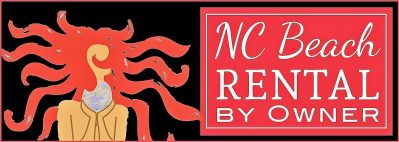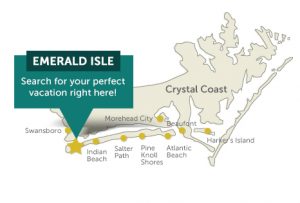MANAGE YOUR CALENDAR
July 1, 2018 by Bill Schrott
To block off unavailable days due to bookings or family usage or for just closing out dates, follow these steps :
- After logging in — open the tool box and open the “My Properties” page. A picture of your house should appear. Click the pencil icon beneath the picture. This will open another page that enables you to begin the editing process.
- Across the top is a set of tabs. Click the last tab labeled Calendar.
- After your calendar opens, find the date that is the check-in date for the guest. Click that date once. (the screen will not change, so don’t be alarmed).
- Find the check-out date and click that date. Important… the check-out date is the day that the guests are leaving. So, if they check in on a Saturday and will actually leave the following Saturday, click that second Saturday.
- A pop up form appears. The dates are automatically filled in. You can enter comments in the “ Notes ” field. (e.g. the name of the guest and other relevant information).
- When you click book period, the calendar will re-appear with those dates blocked.
- Click the Save button to retain the booking. You should refresh the page before proceeding to the next period that you want to book. At this point you can go back to your tool box and then click on the My Bookings.
- In this section, the bookings that you have made will each appear with the dates and notes retained. You can go to My Booking’s from the tool box location at any time to review the bookings and to cancel any of them should that be necessary.
- Please note that you will receive an email from the system for each period that you book. This is a confirmation email and can be deleted once you verify that everything is in order.