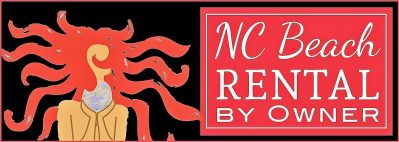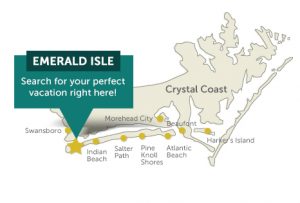MANAGE YOUR INQUIRIES
July 1, 2018 by Bill Schrott
You receive an email from the website. The email is a notification that someone has selected available dates and is requesting to book those dates. The subject of the email will be: New Booking Request on NC Beach Rental by Owner. It will be from NO REPLY… (don’t let that throw you!). This is the typical content of that email.The email contains the requester’s USER name, not necessarily their given name. It will also display their email address.
Hi there, You have received a new booking request on NC Beach Rental by Owner! The request is from Anne_Schrott at the following email address: [email protected]. If you choose, you can click on the email address of the requester and communicate directly. To see the dates requested and number of guests go to the Bookings tab in your toolbox, after logging on the website via https://ncbeachrent.com/properties/beach-vacation/.
You can immediately email the requester using your normal, personal email and ask them to provide their name and contact information so that you can speak to them (via email or telephone) to begin the vetting process. You may decide to book them directly (outside of the website platform). You can arrange for payment and contracts and block the dates manually through the calendar.
OR
-
You can go to the website and to your toolbox to open the inbox and read that message. You can reply to the message directly via the website by clicking on reply. From that point forward, you can begin the vetting process. OR
-
You can go to the Bookings tab within your toolbox. You will see that booking request. At that point you can choose to reject the booking request. If you do, the requester will get an automatic email from the website informing them of the rejection. OR
-
You can also choose to Issue an Invoice. By clicking on this tab, the quote (or invoice) will appear. You can review it and change it and issue it. Once you issue it, the requester will receive an email from the system telling them an invoice is available for viewing in their inbox. You have now confirmed the booking request. Once done, the calendar is automatically updated with those dates blocked.